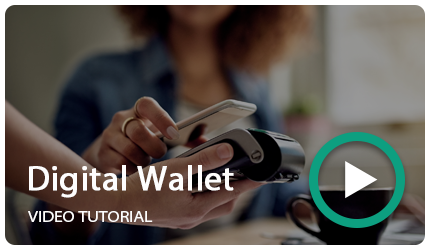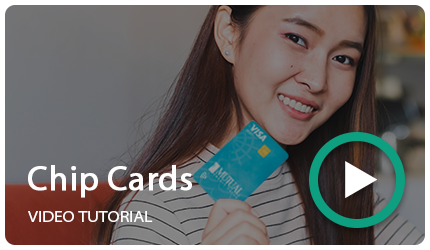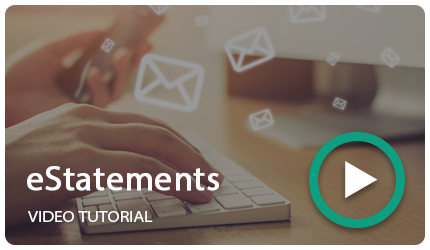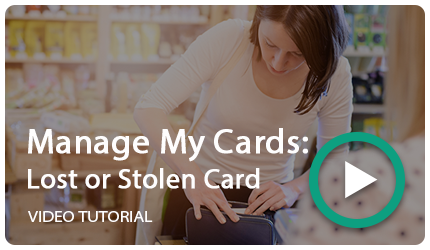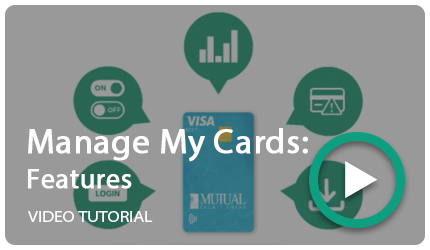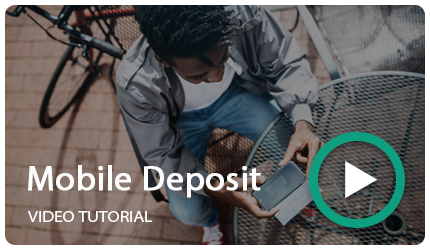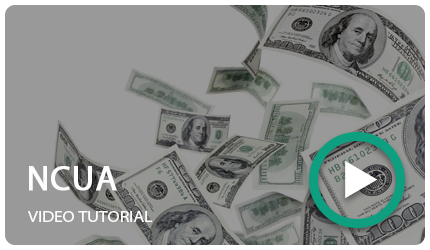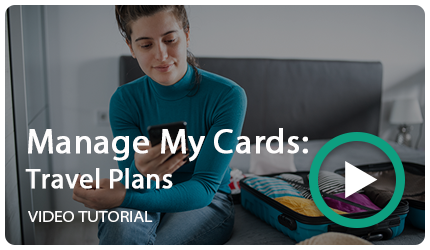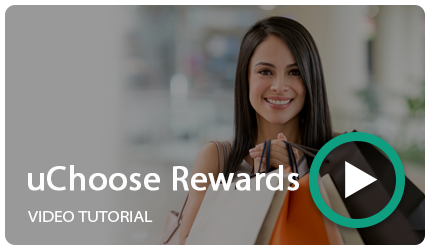Our Exciting Upgrade is Complete!
Download our new app by clicking the iPhone or Android link below. Use your same username and password and follow the prompts. If you have any issues, please call 601-721-9368 and press 2.
Apple App: https://apps.apple.com/us/app/mutual-fcu-mobile-banking/id1245310329
Android App: https://play.google.com/store/apps/details?id=com.mutualcu.mobile&fbclid=IwZXh0bgNhZW0CMTAAAR1ErywmIJqTVr2_beZ7IhEOiGFDpMQvPcGnCvqFs3s_6LZsEdsrhCBrccg_aem_Xx0hl8Ut0BD2Mz_S4yu3Ew
If you are a digital banking or bill pay user, continue reading for need-to-know information.
{beginAccordion}
How to Get Started with Our New Digital Banking
{openTab}
Existing Users of Digital Banking
After we move to the new system, you can log in to online banking on your desktop from mutualcu.org as usual. Your mobile app should update automatically. If you do not have automatic updates turned on, you will need to download the new digital banking application via the App Store or Google Play Store. Your username and password will still be the same, but you will be required to reset your password.
The following steps will show you how to login and reset your password:
- Enter your current online banking username and password in the login area and click “Log In.”
- You will be asked to secure your account. Click “Create new password.”
If you are an individual or a business, click “Reset my password.” If you are a business sub user, click “Reset my business sub user password.” - Verify your identity by entering your online banking username, your SSN or TIN, and your zip code. Click “Continue.”
- Choose a password reset method (text, email, or voice call) to get a one-time code needed to log into your account. Enter the code you receive.
- Create your new password. It must be at least 8 characters in length, contain at least one uppercase letter, and at least one special character.
- Confirm your contact information to complete the registration process. Click “Continue.”
Read the terms and conditions of the online and mobile banking agreement, and check if you agree. Click “Continue. - View your accounts to begin using the new digital banking system.
It’s that simple! You are now ready to use our new system.
Bill Pay Upgrade Information
{openTab}
As we make exciting changes and enhancements to our system, there will be a scheduled blackout period to upgrade our Bill Pay service.
If you currently use Bill Pay, there is some key information you should know:
Bill Pay will be unavailable from Monday, June 24th through Monday, July 1st
During this time period, payments cannot be viewed or scheduled via Bill Pay.
Previously scheduled payments will not be affected
Any payments scheduled prior to June 24th or any payments scheduled to be paid during the blackout period will process as normal.
New payments or modifications to existing payments will be unavailable
Adding new payments or modifications to existing scheduled payments will need to take place prior to June 24th. Additions and changes to payments cannot be made during the blackout period.
Existing payees and future scheduled payments will transfer to the new system
Once we have completed the upgrade and the blackout period concludes, existing payees and scheduled payments will remain unaffected.
**If you have any recurring external transfers set up, these will need to be re-established after July 1st, 2024!
While we understand the blackout period might be an inconvenience, upgrading our current Bill Pay system will allow us to serve you better when it comes to your payment needs, whether you are paying a business or another individual.
If you need urgent assistance with Bill Pay during the blackout period, please contact us at 601-721-9368.
{endAccordion}